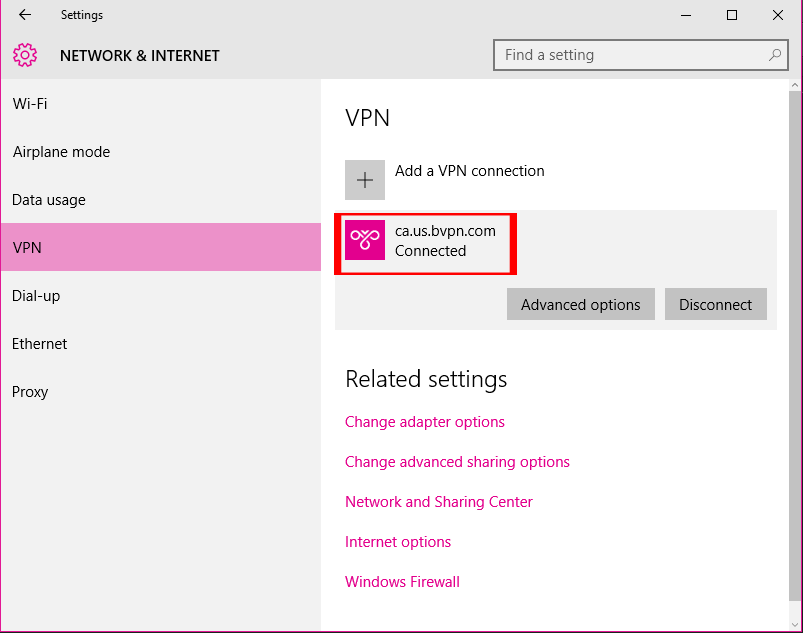How to Setup L2TP VPN on Windows 10
Microsoft at last has released the new upgrade from Windows 8.1 to Windows 10, as with former versions of Windows, there are numerous significant enhancements, but few things won’t change a bit.
b.VPN offers the user two simultaneous VPN connections. Therefore, if you would like to use b.VPN service on two devices at the same time, you can use b.VPN application on one device and manually configure L2TP VPN connection on the other. The following steps show you how to setup L2TP VPN on Windows 10.
Important Notes:
*Return to your profile page to view a list of available L2TP VPN servers and the matching "Shared Key".
*Your username and password are your registered e-mail address and password on b.VPN.
*You have to be a paid user in order to use L2TP VPN connection.
Follow these steps to setup L2TP VPN on Windows 10:
Click on search icon in the task bar. Type “Control Panel” and click on the first result.
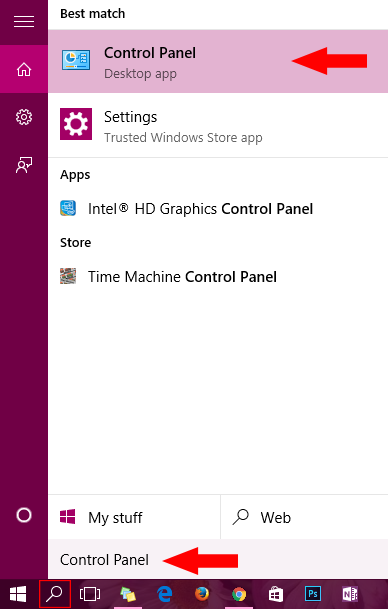
Click on “Network and Internet”.
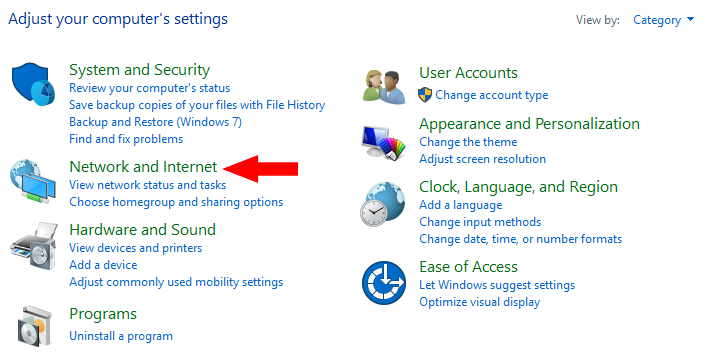
Click on “Network and Sharing Center”.
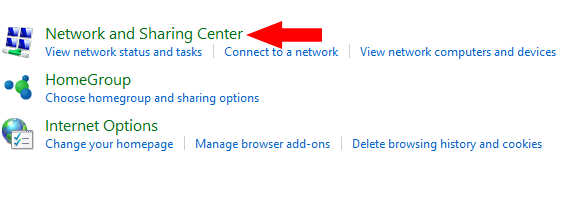
Click on “Set up a new connection or network”.
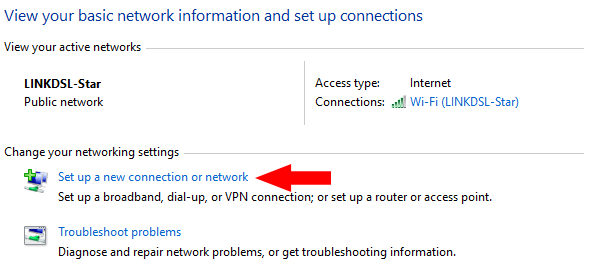
Click on “Connect to a workplace” then “Next”.
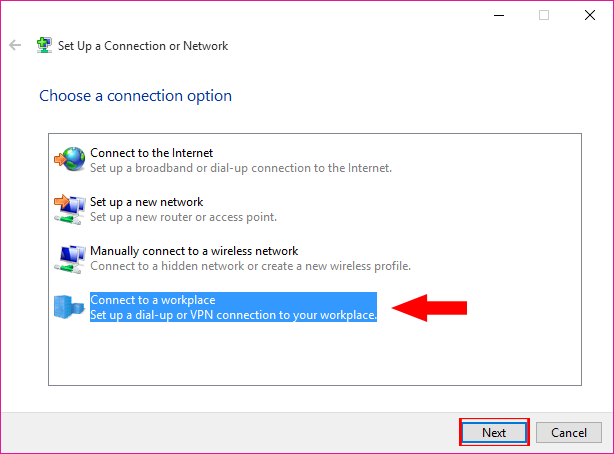
Now click on “Use my Internet connection (VPN)”.

For “Server address”, insert any b.VPN server you prefer. (e.g. ca.usa.bvpn.com).
For “Destination name”, insert any name you prefer. However we recommend using the server address again (ca.usa.bvpn.com).
Click “Create”.
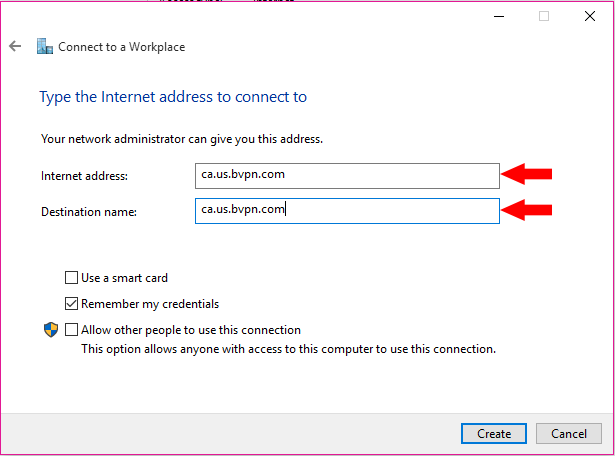
Click on connection icon in the task bar and click on the name of the connection you’ve just created.
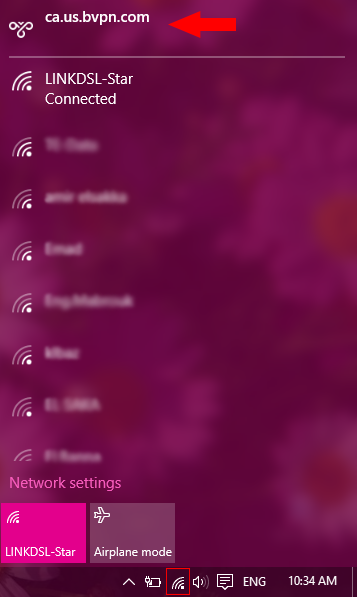
From “Related settings" menu, choose “change adapter options”.
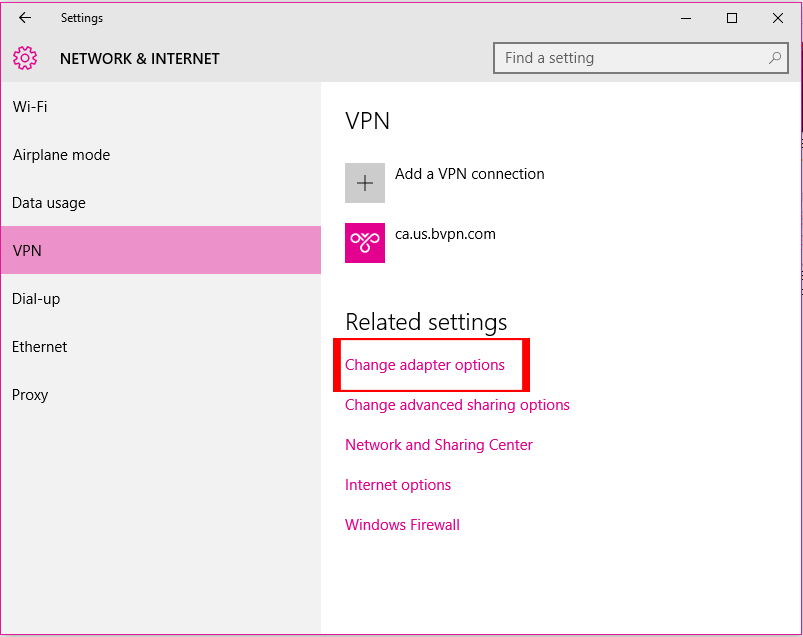
Right click on the name of the connection and choose “Properties”.
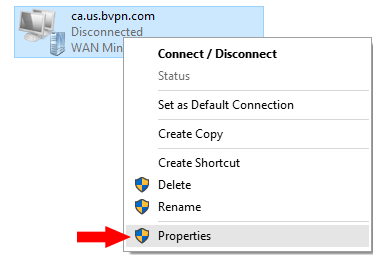
Click on “Security” tab. From “Type of VPN” dropdown menu, choose “Layer 2 Tunneling Protocol with IPsec (L2TP/IPsec)".
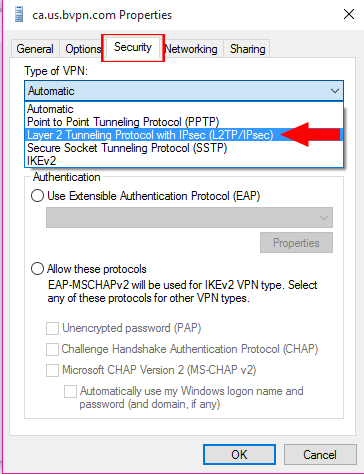
Click on “Advanced settings”.
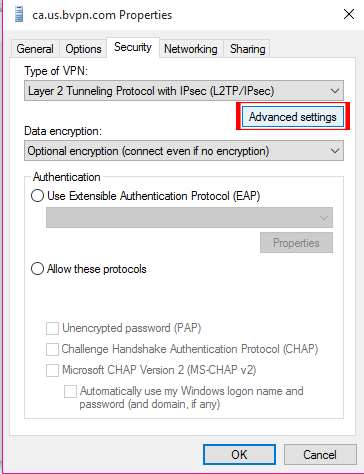
Select “Use preshared key for authentication” and insert the matching key. Click “OK”.
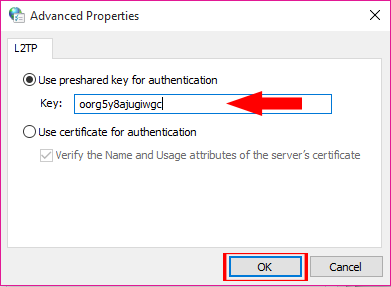
Select “Allow these protocols” and check all the 3 protocols. Click “OK”.
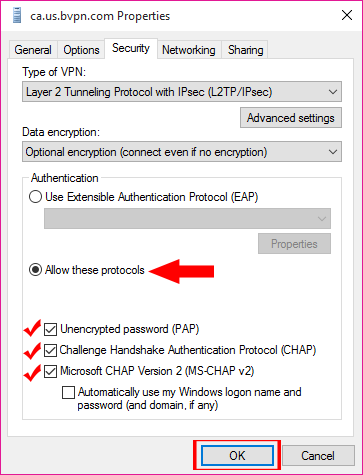
Again click on connections icon and choose the VPN connection you’re created.
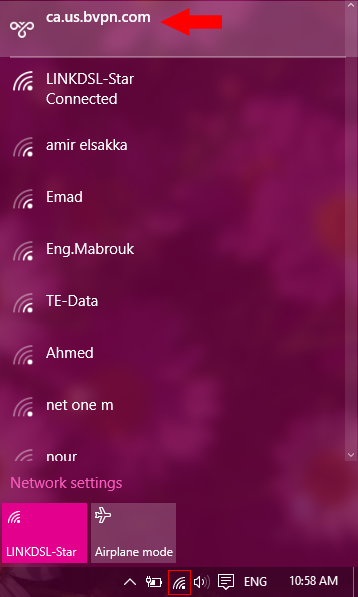
Click “Connect”.
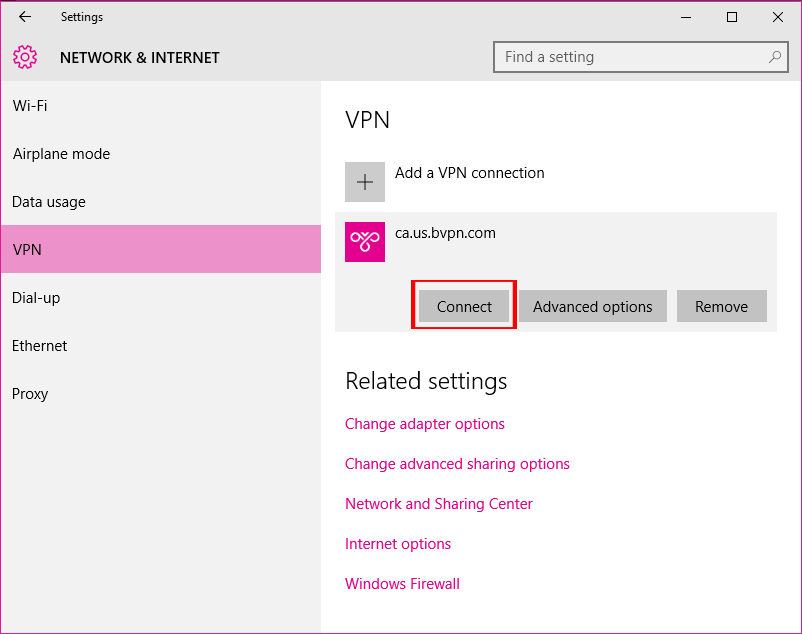
Insert your b.VPN username and password and click “OK”.
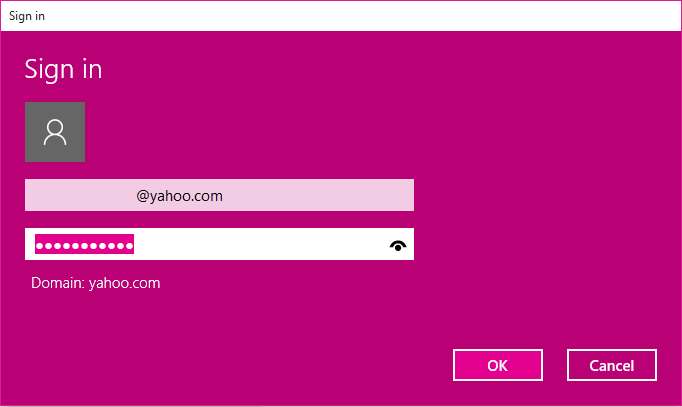
Wait while it connects.
Now you’ve successfully configured L2TP VPN connection on Windows 10.