How to Setup L2TP VPN on Windows 7
b.VPN offers its users six simultaneous VPN connections. Therefore, if you would like to use b.VPN service on six devices at the same time, you can use b.VPN application on three devices and manually configure L2TP VPN connection on the other three. The following steps show you how to setup L2TP VPN on Windows 7.
Important Notes:
*Click the link below to view a list of available L2TP VPN servers and the matching "Shared Key".
https://www.bvpn.com/en/accounts/profile/l2tp_server_list/
*Your username and password are your registered e-mail address and password on b.VPN.
*You have to be a paid user in order to use L2TP VPN connection.
Now follow these steps to setup L2TP VPN on Windows 7
Click on the “Start Menu” and type “VPN” into the search box, and then click on “Set up a virtual private network (VPN) connection”.
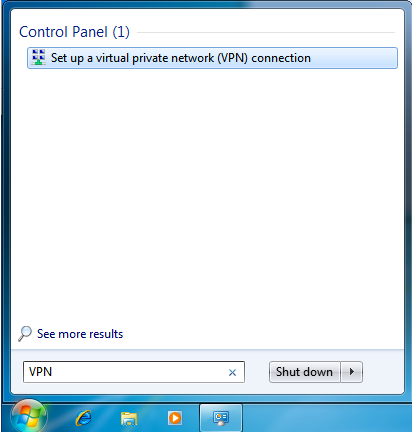
“Create a VPN connection” window will pop up. Ask your network administrator for the server information.
Type the VPN server address in “Internet address” box (e.g:ca.usa.bvpn.com).
Name your connection in “Destination name”. (It is recommended to use the name of the server address again).
Make sure that the “Don’t connect now; just set it up so I can connect later” checkbox is checked.
Click “Next”.
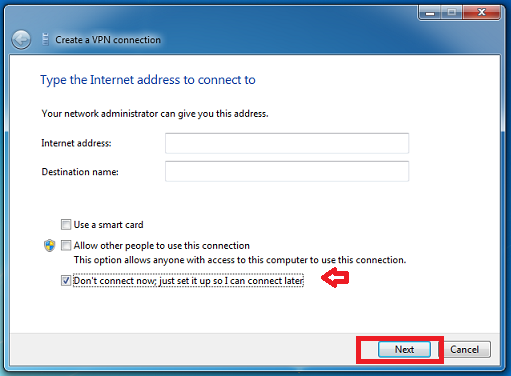
Enter your VPN account's Username and Password, then click “Create”.
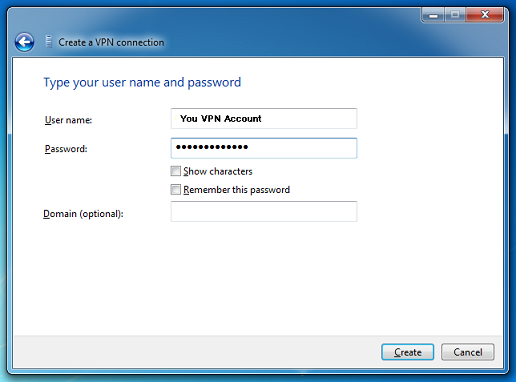
Open “Control Panel”, click on “Network and Internet” followed by a click on “Network and Sharing Center”, and then click on “Connect to a network”
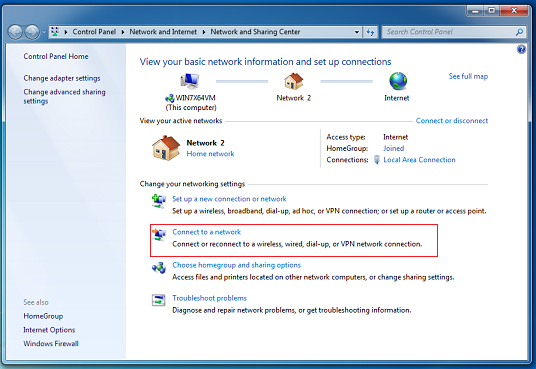
When you click on “Connect to a network”, a list of VPN connections will pop up. Right click on the name of the connection you have just created and select “Properties”.
Select “Security” from “Properties”, then select “Layer 2 Tunneling Protocol with IPsec “L2TP/IPsec” from “Type of VPN” drop-down list.
Make sure you check the "Unencrypted password (PAP)" option.
Then, click on the “Advanced Settings” button.
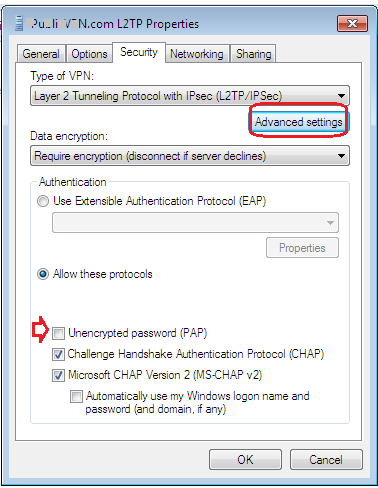
In “Advanced Settings”, click the radio button “Use preshared key for authentication”. Type oorg5y8ajugiwgc into “Key” textbox, and then click “OK”
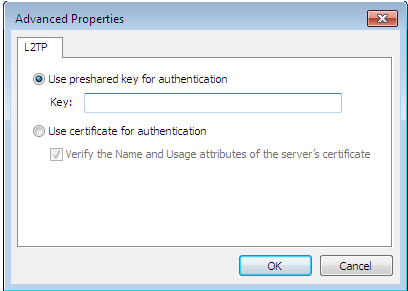
Click “OK” to finish
On the connect screen enter your VPN account's Username and Password again
Click on "Connect"
You have successfully setup L2TP VPN connection on Windows 7.