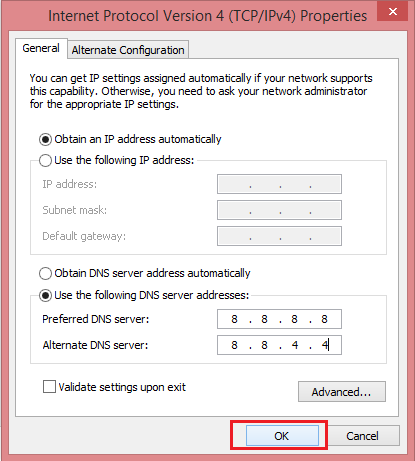How to Change DNS Server Settings on Windows 8/8.1
In case after connecting to b.VPN servers on Windows 8 or Windows 8.1, you lose your Internet connection, please change DNS server. Read the following instructions to know how to do so.
Firstly, click on the right bottom corner on your desktop to open charm bar and click on “Settings”.
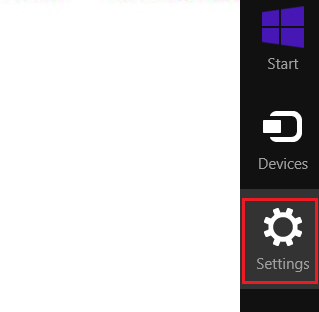
Choose “Control Panel”.
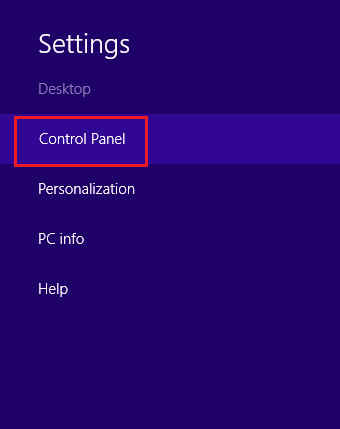
Proceed to “Network and Sharing Center”.
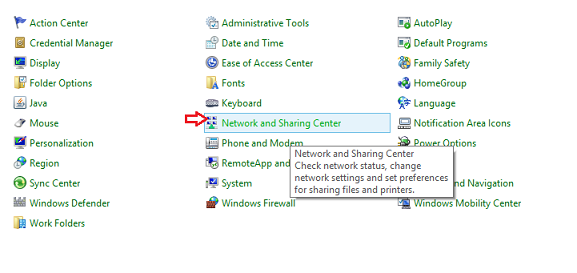
Choose “Change adapter settings”.
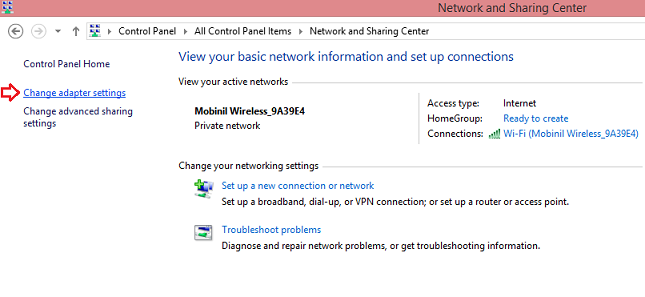
Double click on your current Internet connection whether it’s Wi-Fi or Ethernet.
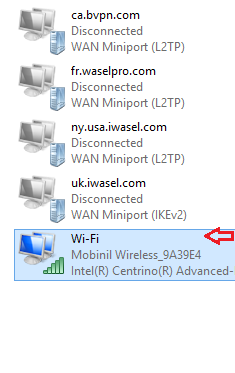
Click on “Properties”.
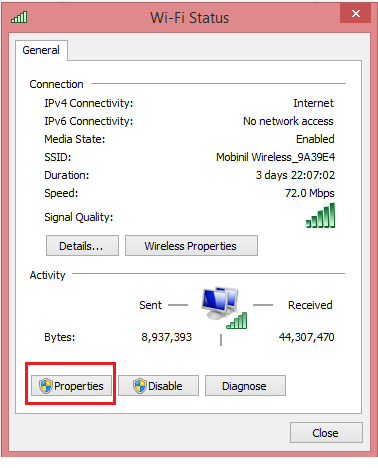
Click on “Internet Protocol Version 4 (TCP/IPv4)” then “Properties”.
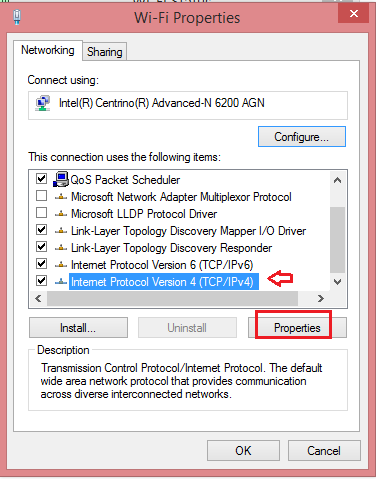
Turn the radio button “Use the following DNS server addresses” on.
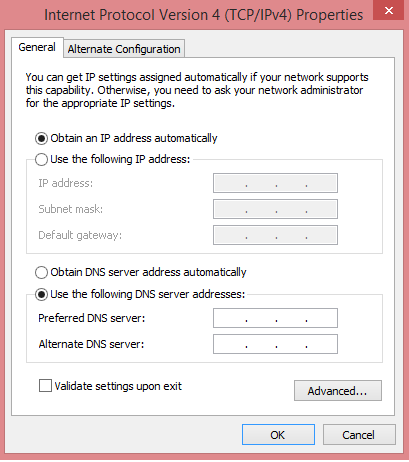
It’s preferred to use Google Public DNS, so insert the following:
For “Preferred DNS server”: 8.8.8.8
For “Alternate DNS server”: 8.8.4.4
Now click “OK” to validate the changes you’ve made.