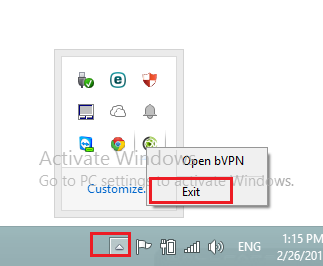How to Use b.VPN – OpenVPN Client for Windows
Click The Yellow Button to Download b.VPN for Windows
Installing b.VPN on Windows:
Click “OK”.
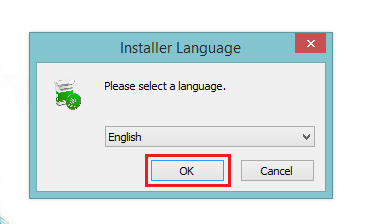
Click “Next”.
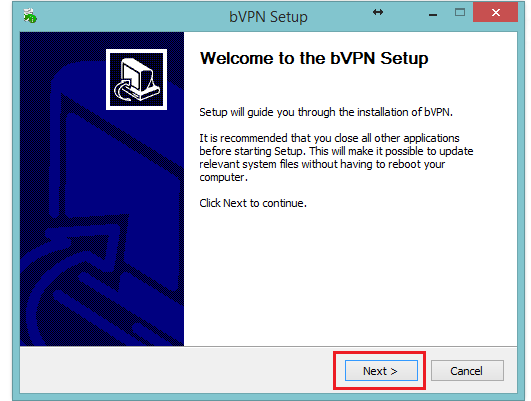
Click “I Agree”.
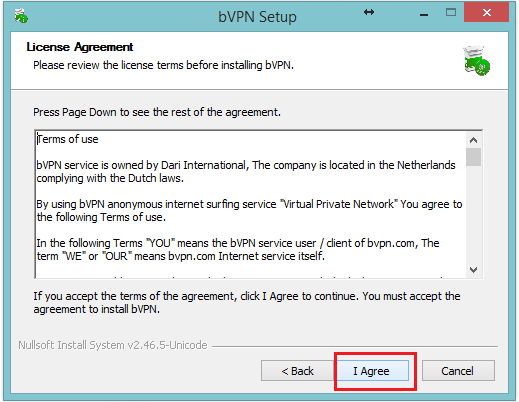
Click “Install”.
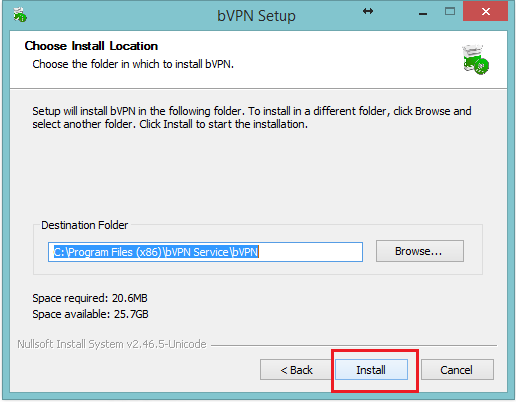
Wait while b.VPN is being installed.
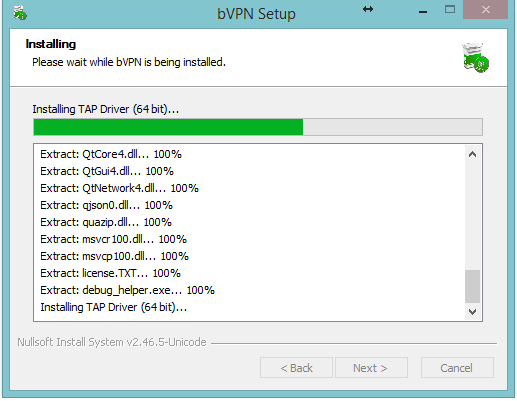
Click “Next”.
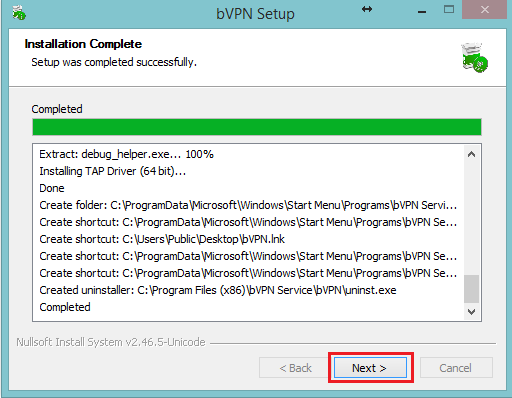
Click “Finish”.

Using b.VPN for Windows:
If you’re b.VPN free trial user:
Click "Pin" icon to view the list of available servers.
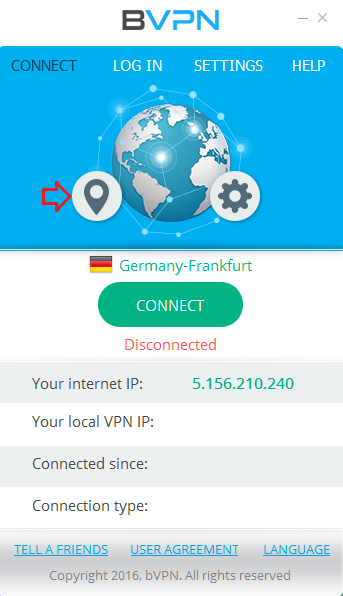
Select your preferred server and click “Connect”.
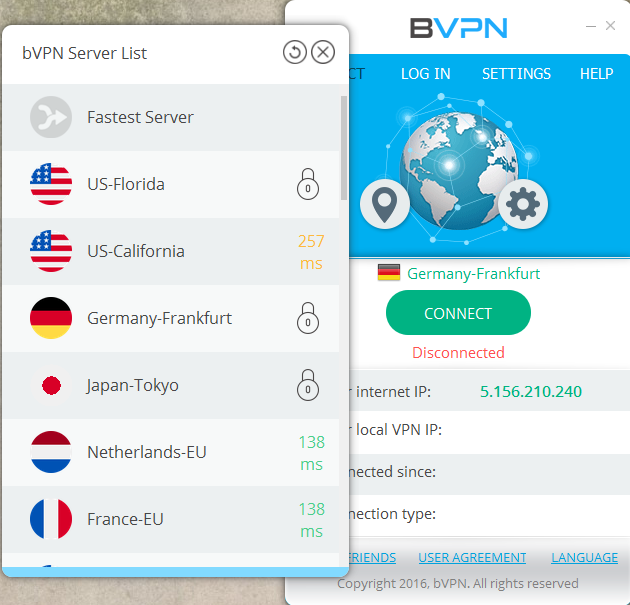
If you’re a paid b.VPN user:
Click on “Log In” tab.
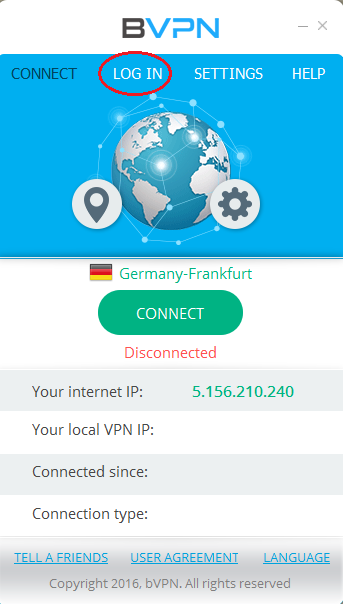
Insert your registered Email address in b.VPN and your Password and click on “SIGN IN” button.
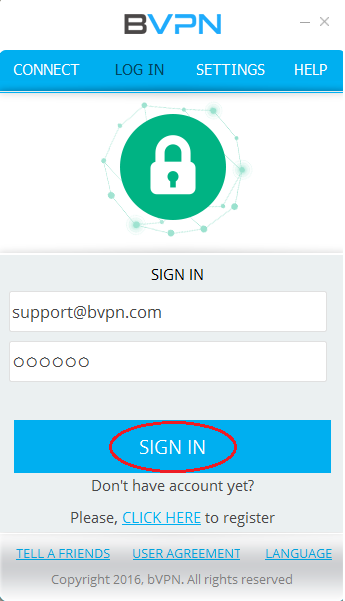
Now you should see your paid date. Click on “Connect" tap.
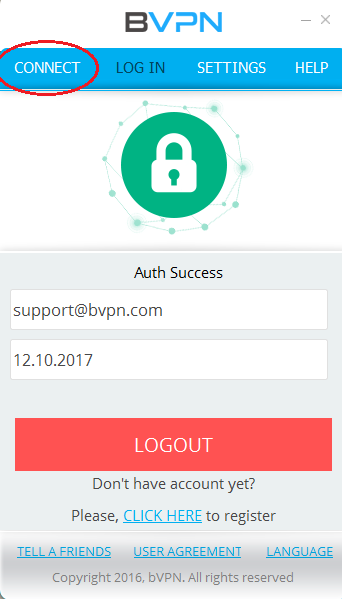
Select your preferred b.VPN server and “Connect”.
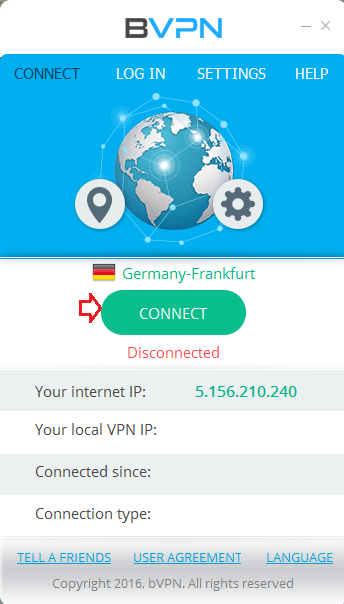
This is how b.VPN will look like when you’re successfully “Connected”.
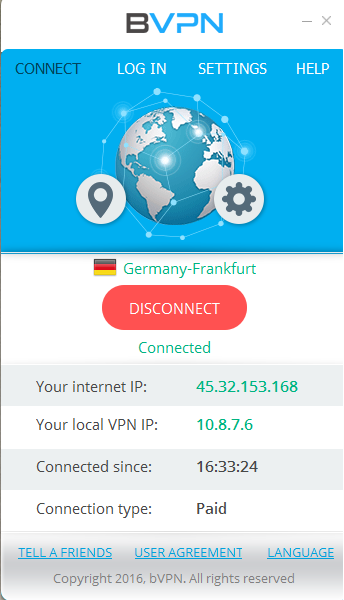
To view more options, click on the "Gear" button to open “Settings” window.
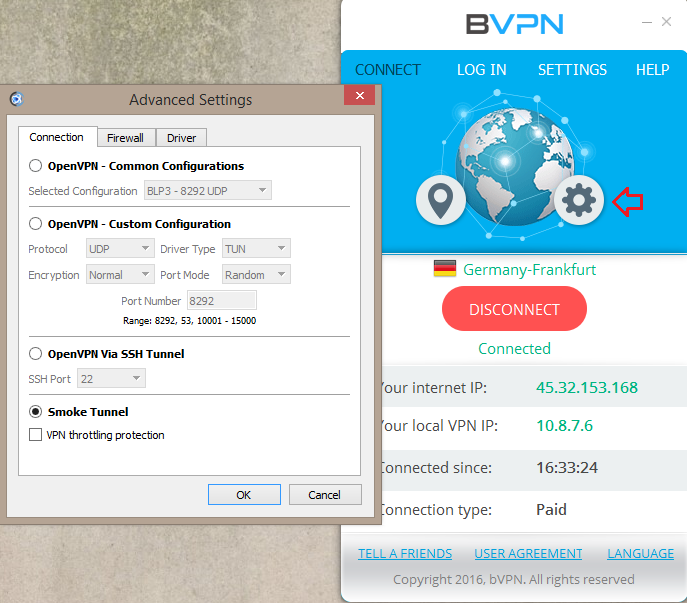
Exiting b.VPN:
Click on “Disconnect” button then “X”.
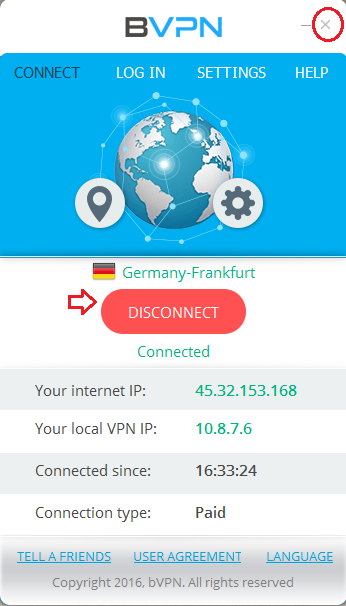
Go to task bar click “Show hidden icons”, right click on b.VPN icon and click “Exit”.