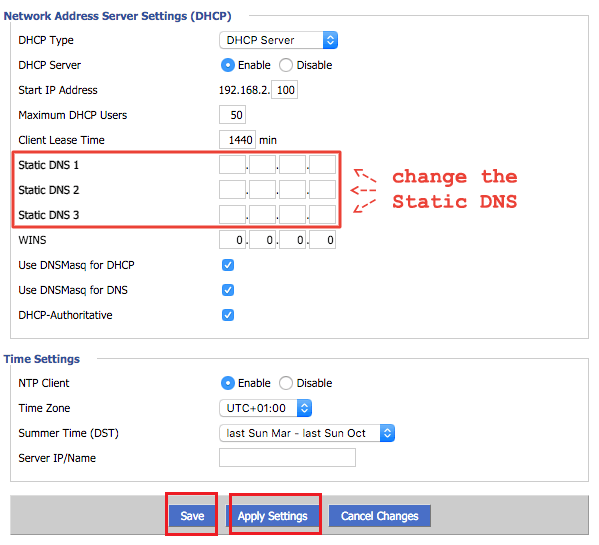How to Setup OpenVPN Connection on DD-WRT Router
Firstly, you need to download .ovpn config file of the server you have chosen. Go to this link
https://www.bvpn.com/en/accounts/profile/openvpn_server_list/
Click “Generate” below the server of your choice.

Open the config file you’ve just downloaded using any text editor.
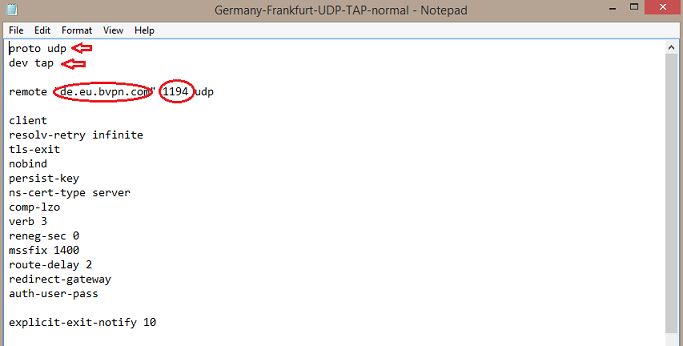
Open your browser and go to the address http://192.168.1.1/
Click “Services” tab then “VPN” sub-tab.
Under “OpenVPN Client”, “Enable” “Start OpenVPN Client” option to reveal OpenVPN configuration panel.
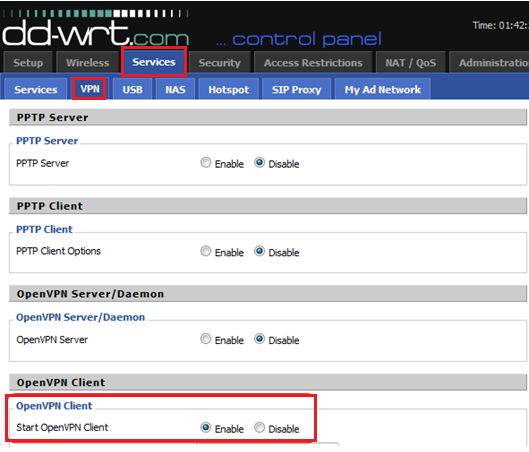
“Server IP/Name” can be located in the config file you’ve downloaded. For example if you have downloaded Germany-Frankfurt config file, Server Name will be “de.eu.bvpn.com”
For “Port”, insert the number next to the server address.
“Tunnel Device” should be the same as “dev” in the config file.
“Tunnel Protocol” should be the same as “proto” in the config file.
For “Username”, insert your b.VPN account’s username (registered email address).
For “Password”, insert your b.VPN account’s password.
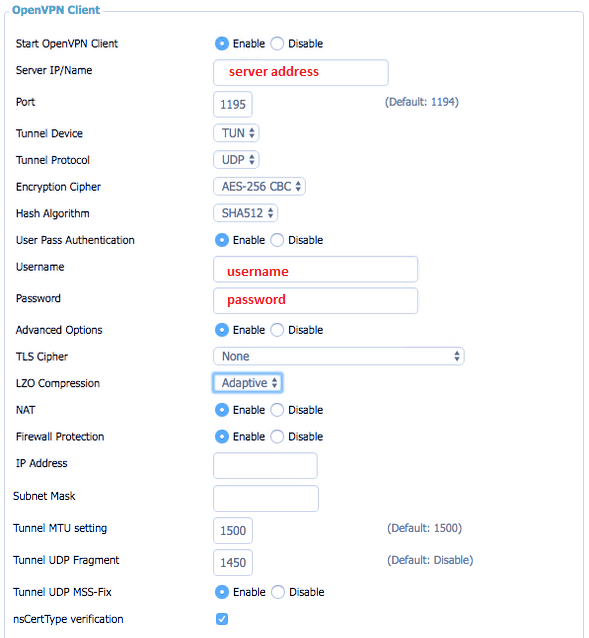
In the config file, highlight and copy the text between <ca> till the end <ca/>
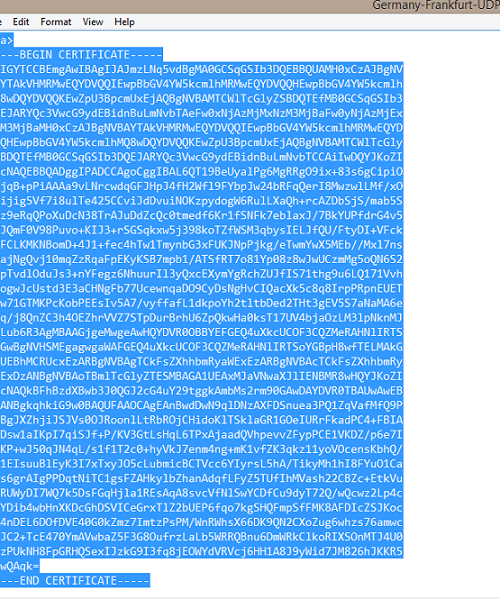
And Paste into "CA cert" field by pressing Ctrl+P
“Save” and “Apply Settings”.
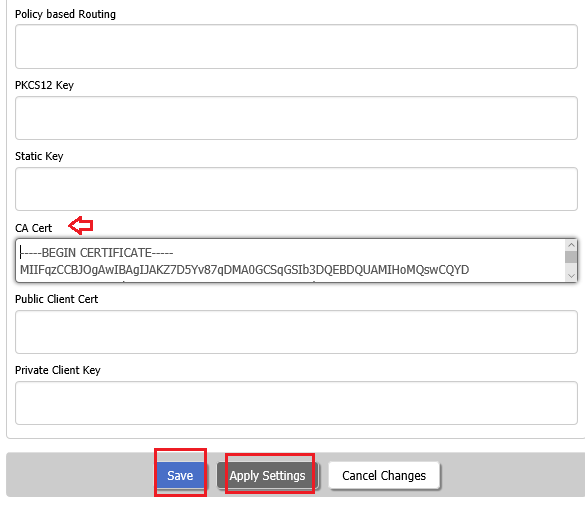
To check whether you’re connected or not, click “Status” then “OpenVPN”.
If connection was successful, you should see under “State” “Client: Connected Success”.
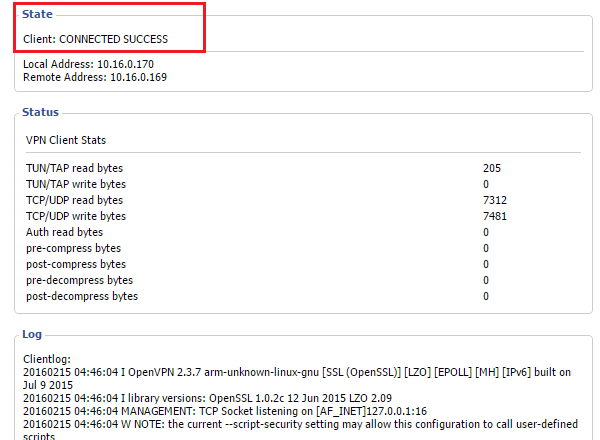
The following instructions are optional but recommended.
Now click “Setup” tab then “Basic Setup” tab.
Under “Network Address Server Settings (DHCP)”, apply the following instructions:
Static DNS 1: 8.8.8.8
Static DNS 2: 8.8.4.4
Static DNS 3: 8.8.4.4
Check all three options:
Use DNSMasq for DHCP
Use DNSMasq for DNS
DHCP-Authoritative
“Save” and “Apply Settings”.